Videos are powerful content formats that shape a vehicle's perception and influence buyer aspirations.
Naturally, when we think of videos, one of the first massive platforms that comes to mind is YouTube.
YouTube is particularly special because it's the second-most popular search engine after Google and the second-most popular social media network.
It's no surprise that YouTube ads are an effective way to attract automotive leads.
What are YouTube ads?
YouTube ads are video ads appearing on the platform (including long-form and Shorts), Google's website, app and partner platforms, and the Google Display Network (GDN).
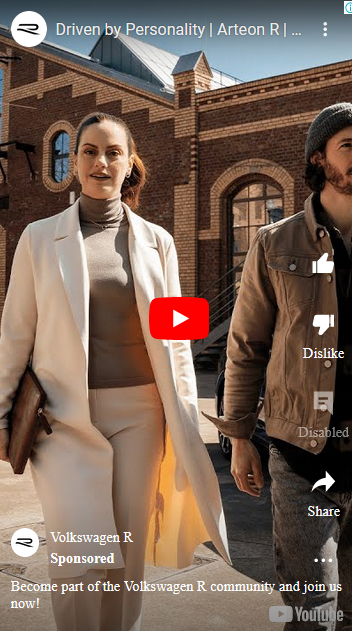
Source: Google Ads Library
Some of the key ad inventories available within YouTube ads are
- Skippable in-stream ads: Played before, during or after a video and skippable after 5 seconds
- Non-skippable in-stream ads: Played before, during or after a video and can be 30 seconds or shorter.
- In-feed video ads: Thumbnail image from your video with ad copy. Users click on the ad to view the video on your page.
- Bumper ads: Non-skippable, 6 seconds or shorter ads played before, during or after a video.
- Masthead ads: Featured video on YouTube's Home feed.
- YouTube Shorts ads: Appear between organic Shorts videos.
Why consider YouTube ads for automotive lead generation
YouTube is a part of Google and, therefore, enjoys extensive exposure to Google's audience insights and advertising network.
Plus, YouTube is already popular among automotive buyers.
41% of auto buyers use YouTube when they're looking to purchase a vehicle.
– MotorTrader
Video views of automotive content on YouTube have witnessed a 25% YTD year-on-year growth.
– Google Gearshift 2024 | UK
The platform’s reach and effectiveness become particularly important when auto adverts aren’t scoring enough to incite emotional responses and influence buyer decisions.
The average automotive advert score for emotional response is only 2.5/5 stars in the UK (Source: Google Gearshift 2024, UK).
YouTube can potentially flip this narrative because videos are more captivating than still images. They ramp up interest with visuals, motion and audio, showing the vehicles in action.
YouTube also supports long- and short-form content that is useful for auto buyers. Short videos provide quick overviews, whereas long videos are helpful for in-depth, expert reviews.
Lead generation options for YouTube ads
Users may see your YouTube ad when they type in search queries related to your brand, vehicles, or services. You can choose how to collect leads when they click on your CTA.
Three popular options are:
- Send to website
You can send leads to your website when they click on your YouTube ad.
Once they've visited and browsed through your website, there are multiple ways to collect their contact details through lead generation forms.
You can also place them at different locations on the website. Leads can choose where to share their information based on their user journey.
A few lead form options could be web form, launcher form, chat assistant, banner lead form, inline lead form, modal form and slide-in form.
- Landing page
If you want to encourage leads to share their data quicker, you could send them to a landing page custom-built for your YouTube ad, campaign or vehicle.
You can then capture their contact details using a web form within the landing page, typically known as a landing page form.
- Lead form extensions
The quickest and most user-friendly way to collect leads from YouTube ads is using Google Lead Form Extensions.
When users click on your ad, it opens up a native lead form that loads instantly.
Leads can fill out the form without getting redirected or disrupting user experience.

Source: Google
In the above example, Jeep uses Google's lead form extension to capture lead data from its YouTube ad. The form can also be pre-populated from the user's profile for quicker form fill.
Examples of automotive YouTube ads
Honda runs several YouTube ads for its recent launches or popular vehicles. Each video focuses on highlighting the vehicle in motion in its natural setting.
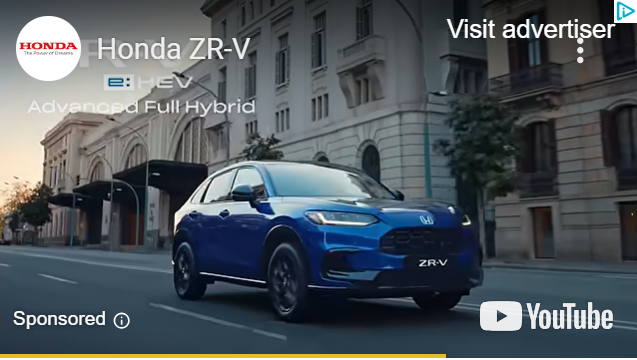
Source: Google Ads Library
The brand also experiments with multiple YouTube ad formats. The above ZR-V ad appears to be unskippable. On the other hand, the Jazz Hybrid ad is a skippable, vertical video ad.
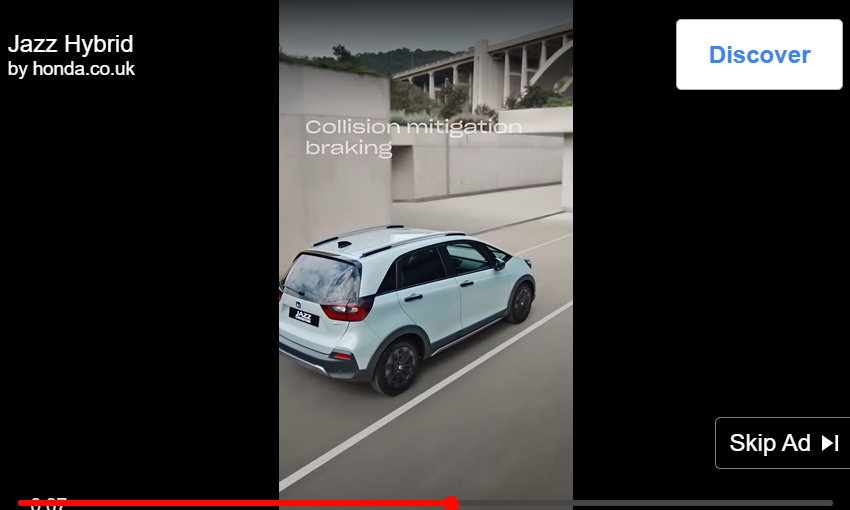
Source: Google Ads Library
Volkswagen chooses to make its ads more relatable using a mix of persons and vehicles in its videos. The brand also leverages the popularity of vertical videos, promoting them as Shorts.
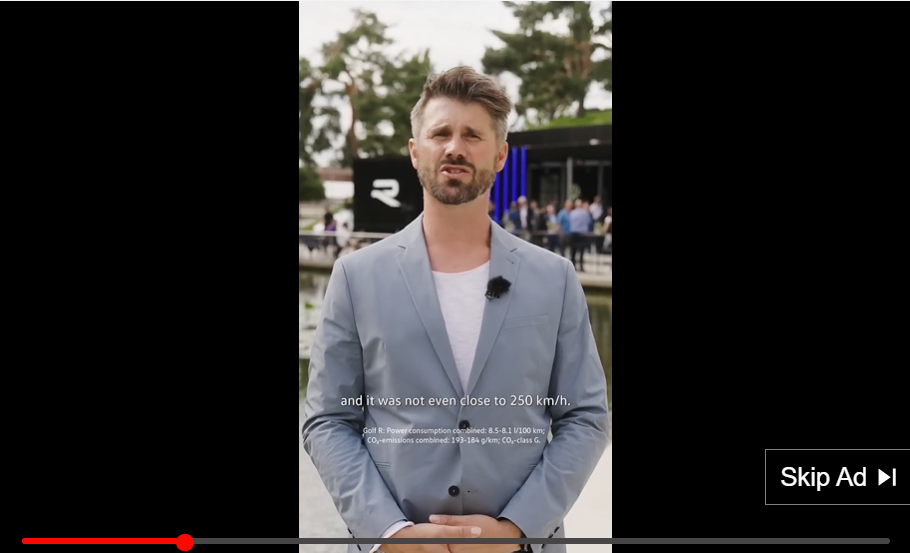
Source: Google Ads Library
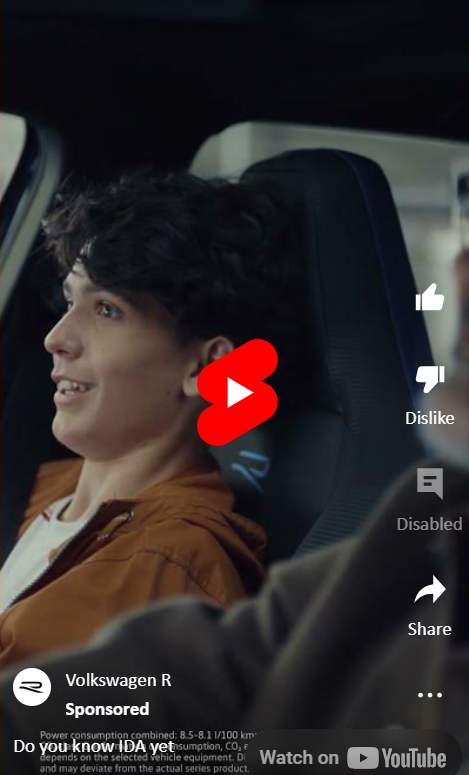
Source: Google Ads Library
Both ads above talk about the car but focus more on the relationship between man and machine. While the first ad highlights the sporty aspects of the R series in a quiz-like format, the second showcases IDA’s (Volkswagen’s voice assistant) usability.
How to create YouTube ads
Here's a quick, step-by-step guide to help you create YouTube ads from your Google Ads account:
- Create a campaign
Click on Campaigns on your Google Ads dashboard. Then select +New Campaign from the campaigns drop-down menu.
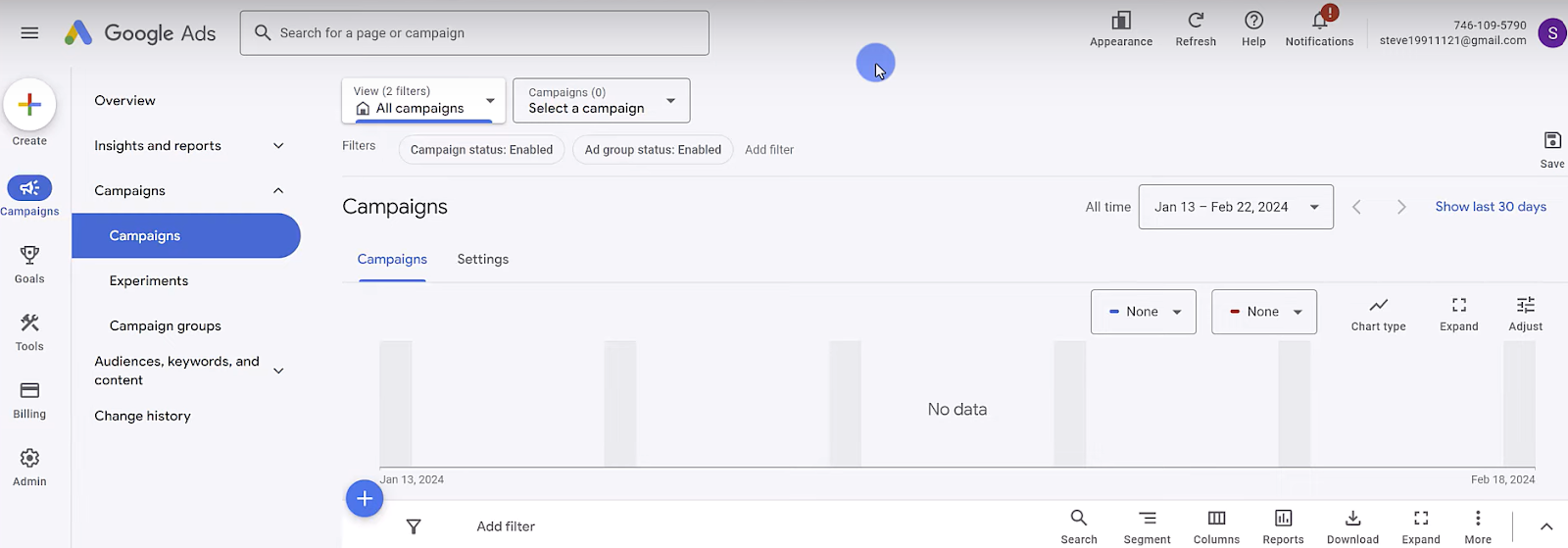
- Choose campaign objective
Select your desired objective for the YouTube ad.
You can choose from Sales, Leads, Website traffic, Awareness and consideration or Create a campaign without a goal's guidance.
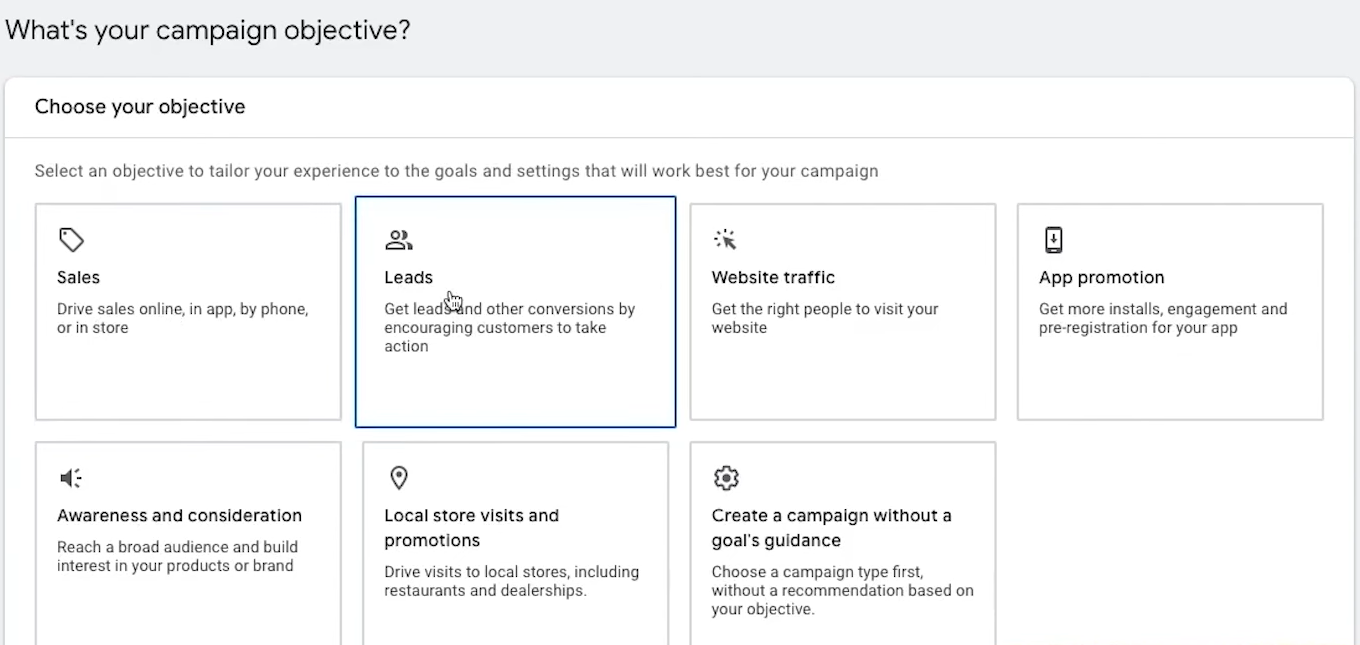
The campaign objective also determines the campaign subtype and available video inventories under each subtype. Make a note of these when selecting your objective.
For a detailed list of subtypes and video types available under the relevant objectives, refer here.
- Set campaign type and goals
Under campaign type, select Video to run ads only on YouTube.
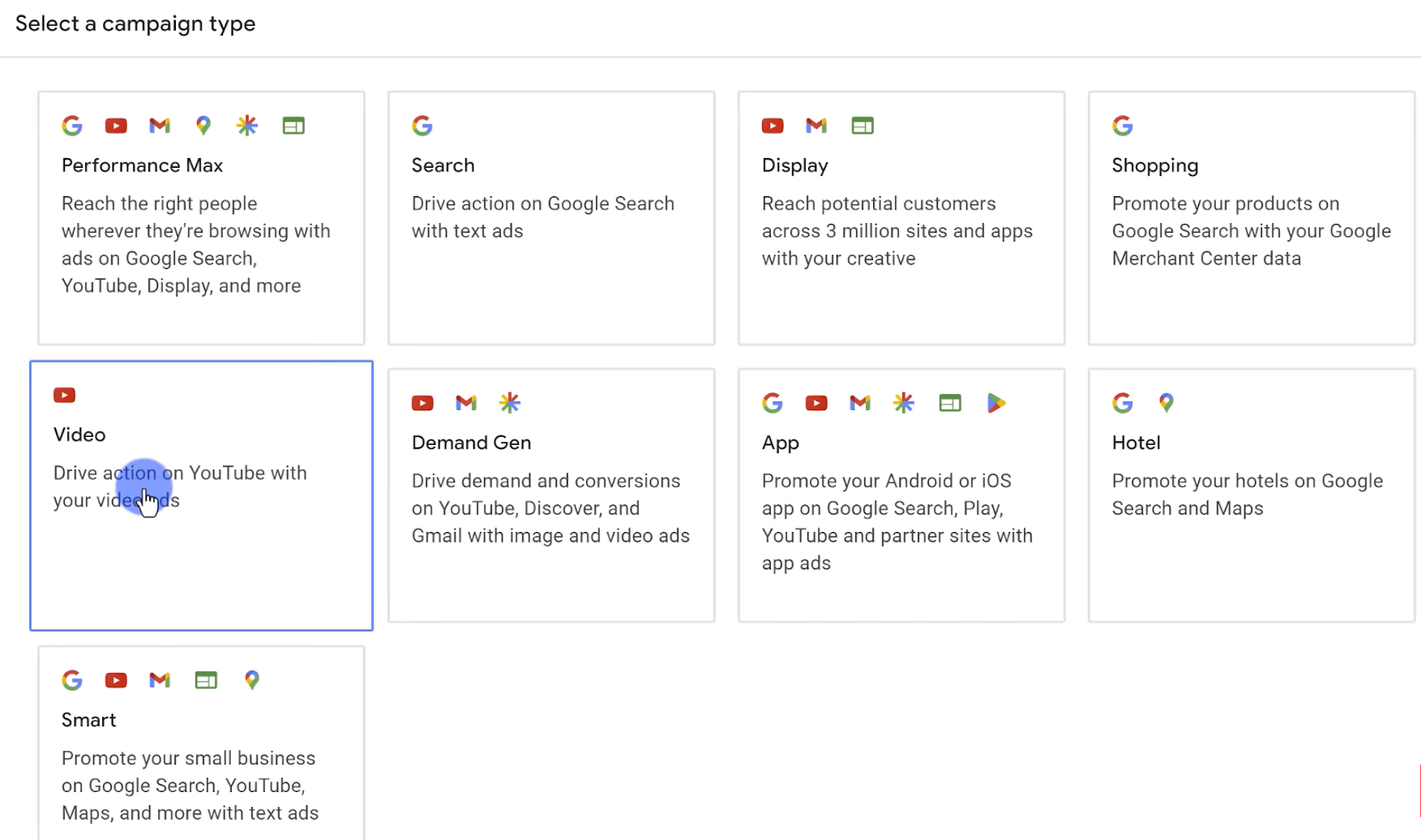
Then, set your advertising goal. You can choose from:
- Video views
- Efficient reach
(most reach for your budget) - Target frequency
(reaching the same audience more than once) - Non-skippable reach
(using 15-second non-skippable, in-stream ads) - Drive conversions
(focused on driving action with sales and leads) - Ad sequence
(tell a story with a series of ads) - Audio
(audio-based ads)
- Build the campaign
Add the Campaign name.
Set the Bid strategy to determine how to optimise the bids to meet your advertising goals.

Set the Budget for the ad's daily or total spend and the schedule for the ad (start and end dates).
Choose where to run your YouTube ad on the Google Network–YouTube & Google and Google partners.
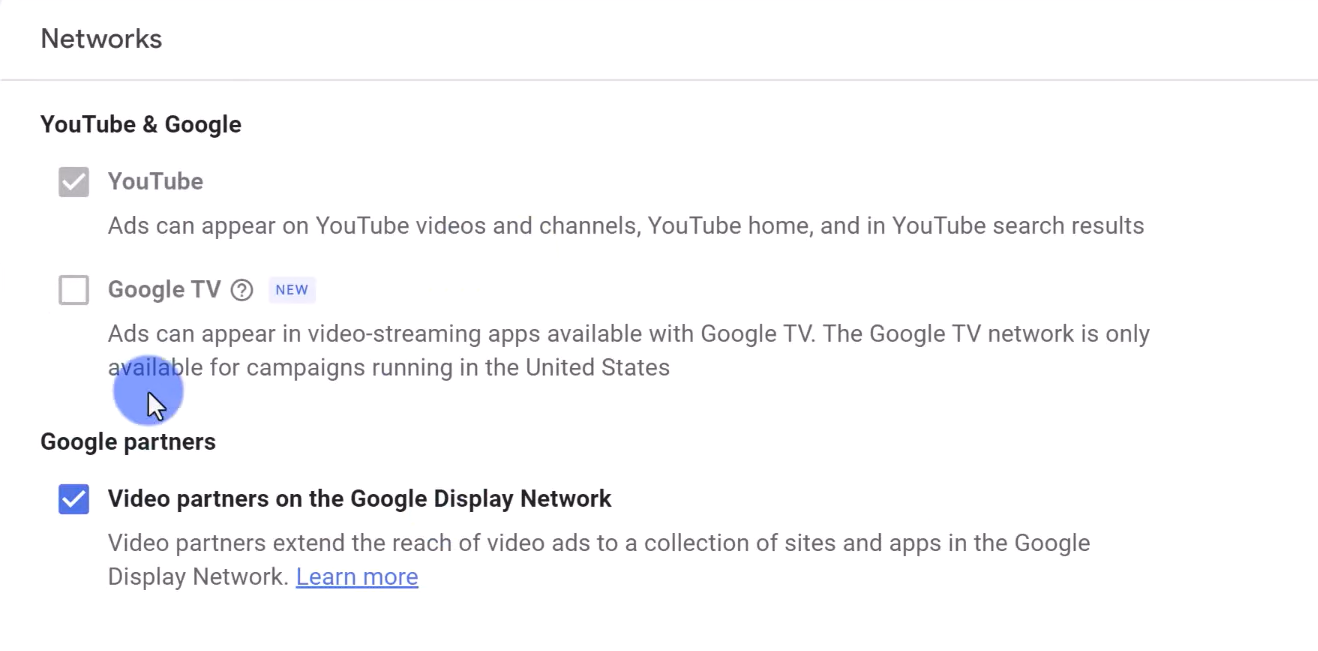
- Add the rest of the campaign details
Set the language preferences for your YouTube ad, as well as locations and devices to target.
Add any content exclusion settings (for which you don't want the ad to be shown).
You can also run Multi-format ads to achieve more views.
At the ad group level:
- Organise your ads and refine targeting
- Add the relevant keywords, topics and placements
- Create the video ad
You can choose from a previously uploaded video to YouTube or create a new one.
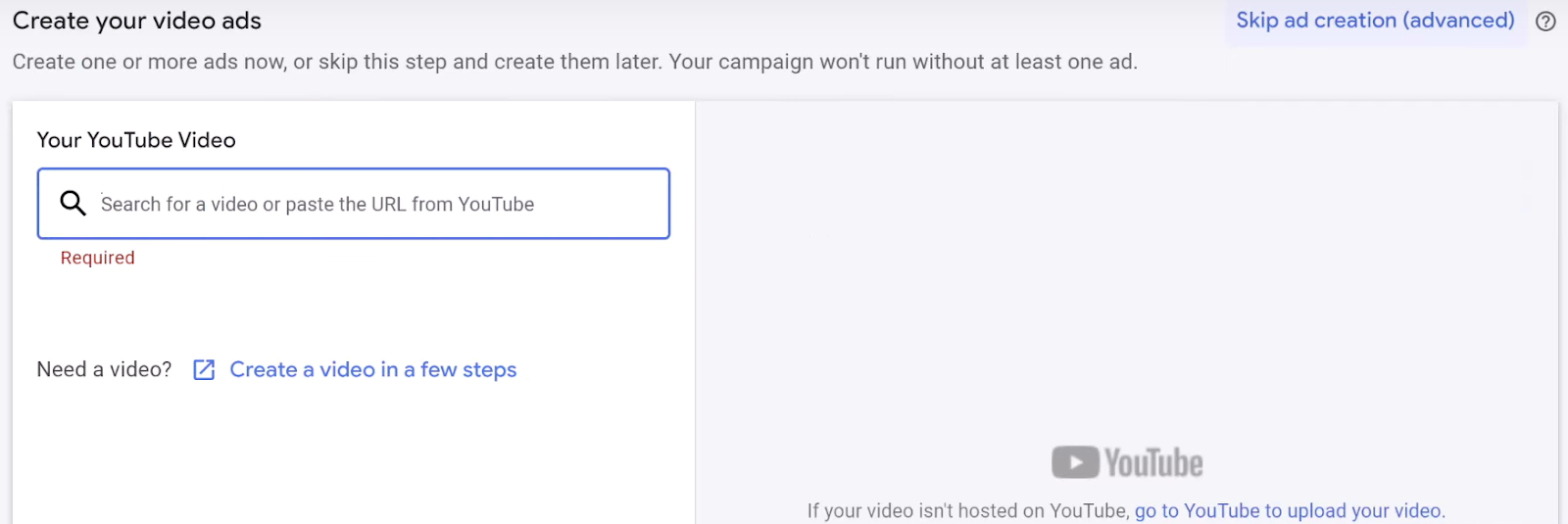
Select the eligible ad format and select the thumbnail for your video ad.
Enter the Headline, Final URL (of the landing page), Display URL and Description for the ad.
Select the most relevant Call-to-action from the drop-down menu.

You also have the option to add tracking parameters to your ad to track leads.
Next, select the companion banners for the ad and name your ad.
You can create more ads in the same campaign. To do so, click New video ad.
- Add lead form
Create a lead form by clicking Assets on your Google Ads account dashboard and selecting Lead forms.
In the lead form editor, click on Create new.

Add your form's Headline, Business name and Description.
Next, select the questions you want to appear on your lead form. You may choose from the list of qualifying questions to customise your form.
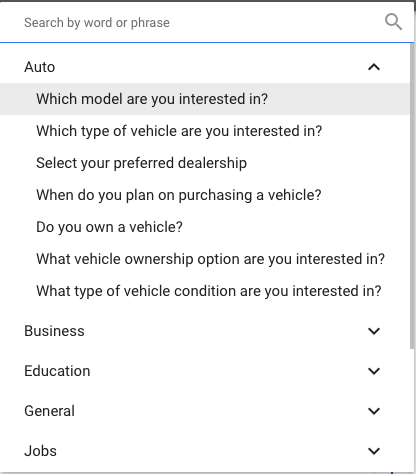
Add your privacy policy URL and a submission message. Users will see the submission message after they've filled out your form.
Select the most relevant CTA from the drop-down menu and add a short description.
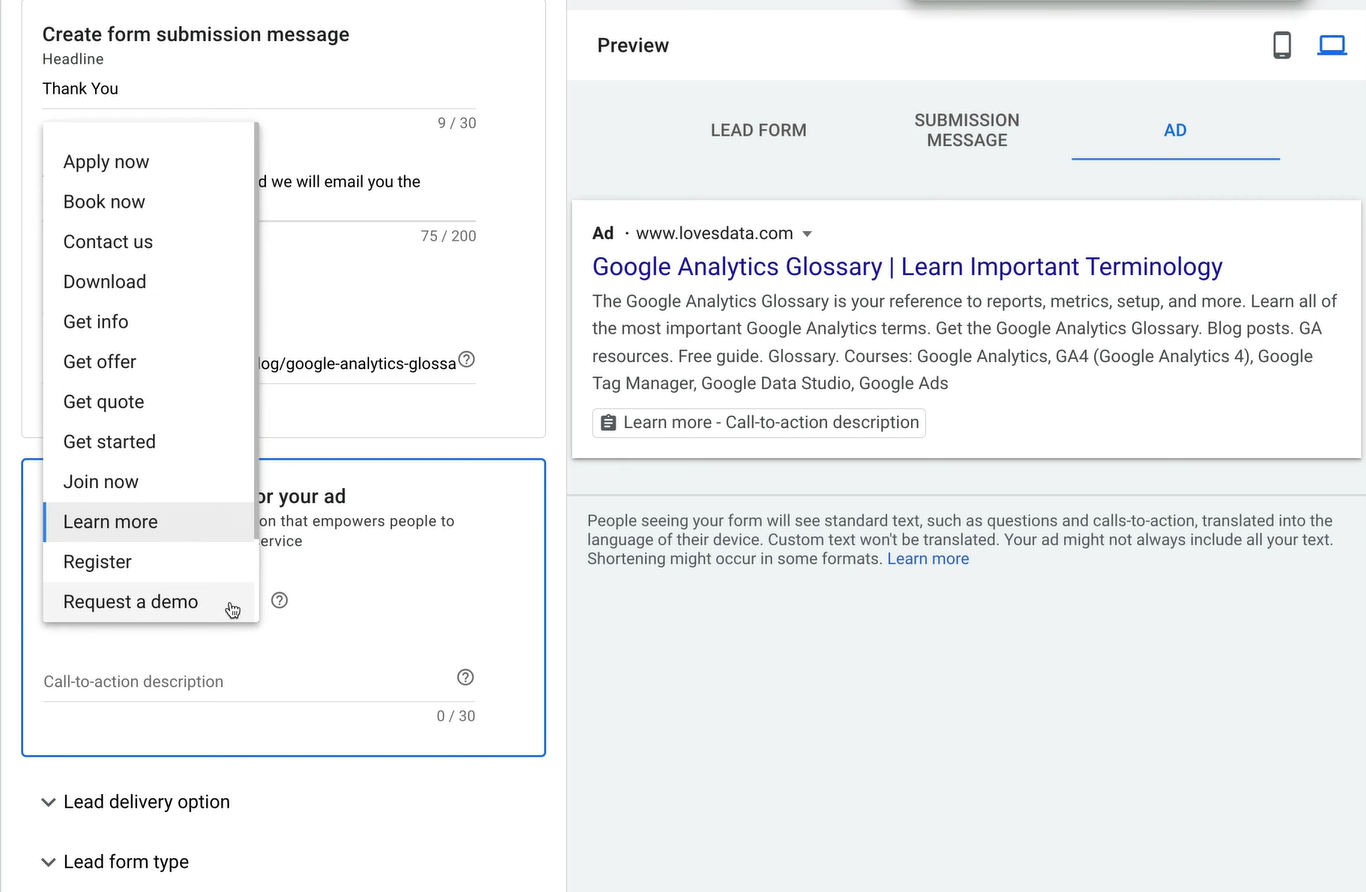
Under Lead form type, you can choose between More volume and More qualified to optimise your form for lead collection.
Select the YouTube ad campaign to which you want to attach the lead form.
Capabilities & Restrictions of YouTube lead ads
To uphold user data protection and security, YouTube ads are equipped with a few capabilities and restrictions:
- Autofill
YouTube ads with lead forms can be pre-populated with available user details such as first name, last name, phone number, email address, and more. Pre-filled forms capture lead data quickly and reduce user friction.
- Qualifying questions
Google Ads offers a list of qualifying questions to use in the lead form. However, if none of these match your objectives, you may suggest a question.
Note that Google will make this question available in the list only once it's approved.
- Consent
For YouTube lead ads, you must provide a privacy policy URL compliant with data privacy regulations and requirements. This link ensures that lead data is collected with consent and used responsibly.
- Marketing tracking
You can track leads from when they filled out your form to purchases made. Platforms like Driftrock can track each lead using Source, Campaign, Ad group, and Ad.
- Optimisation
You can optimise your YouTube lead forms to balance lead quality and volume. Use platforms like Driftrock to validate and track leads end-to-end and analyse performance for lead optimisation.
Best practices for YouTube lead ads
To ensure you make the most of YouTube lead generation, here are a few best practices we recommend:
- Capture audience attention early
Grab eyeballs right from the start of the video with high-quality visuals and audio.
Introduce your vehicle or model from the get-go and maintain its presence throughout the video.
Highlight your key proposition and how it solves the problem in the first few seconds to keep viewers interested. Continue reinforcing your USP with audio, visuals or voiceover.
- Improve relatability with storytelling
You can show viewers how the protagonist in the video (who represents your target audience) experiences your vehicle.
Avoid overwhelming them with too much information all at once. Stick to a few points and keep the messaging simple.
You could also use humour, intrigue, surprise or similar emotions to excite audiences.
- Provide clear next steps
What should viewers do after watching your ad? Offer clear, concise and easy-to-follow directions. You can also include a specific CTA that aligns with your ad objective.
The end screen could feature the next steps in one frame with the CTA or next steps.
- Refine audience targeting
Move beyond demographics and location when it comes to audience targeting; leverage audience behaviours and interests.
You can learn continuously from previous campaigns to exclude underperforming attributes or topics.
Track your conversions to determine what happens after a user clicks on your ad. Use the information to improve future lead gen campaigns.
Google also lets you retarget those who have previously engaged with your website and ads or watched your YouTube video(s). Retargeting serves as a reminder to interested buyers and encourages them to move forward in their purchase journey.
How Driftrock can drive more vehicle sales from YouTube lead ads
Driftrock's automotive marketing platform helps you increase the quality and volume of your leads, reduce CPL and improve conversion rates.

Google Ads rewards higher conversions with a higher ad rank, lowering CPCs and generating higher ROI.
Here's how Driftrock drives more vehicle sales from YouTube lead ads:
- Integrations with multiple lead sources
With Driftrock, you can seamlessly sync leads from YouTube Lead Form ads. Alternatively, you can use Driftrock forms to capture leads from YouTube.
Our central model tree and location lookup streamline the integration process with multiple lead sources.
You can also enable auto-responders and email notifications within Driftrock to avoid missing out on leads.
- Generating more leads
Driftrock's integrations and automation are custom-built and tested for automotive marketing. Our capabilities have helped generate leads and reduce CPL by up to 50%.
- Increased lead quality
You can connect, validate, qualify and deduplicate leads from YouTube into your CRM using Driftrock.
Improve your lead quality with our automated lead quality controls for lead transformation, enrichment and mapping.
Custom qualification rules for acceptance and segmentation also let you increase lead quality. For example, you can qualify between leads looking to buy a vehicle in the next 3 months versus 6 months.
- Simplified Conversion API (CAPI) setup
Building a CAPI setup from scratch takes up a lot of time, is challenging to scale, and attracts high maintenance costs.
Driftrock simplifies the CAPI setup for your Website, Lead and CRM. You can also enable measurement, and conversion leads optimisation to refine lead gen campaigns further.
- Smart bidding and conversion tracking
Our automotive marketing platform offers click, lead conversion and CRM conversion management for smart bidding and measurement.
You can track website leads at keyword and ad levels to optimise purchase campaigns.
Our advanced downstream tracking helps you understand ROAS and allocate the most suitable budget for the campaign.
- Lifecycle marketing
Use Driftrock to sync CRM and lead segments with Google Customer Match. This lets you leverage first-party data and nurture YouTube leads to conversion.
Also, you can standardise lead data and integrate it with multiple sources.
"Avoid looking at channels in isolation. For example, you can build a high-intent audience on Google and use this to improve the quality of Meta. The reach will likely be small, but the quality will be very high. You can also build lookalikes of these custom audiences to broaden the reach."
– Noreen Abdallah, Paid Media Senior Account Manager at Driftrock
You can optimise ongoing ads for lead quality and use the insights (such as which audiences, ads and forms drive the best quality leads) for future lead gen campaigns.
Here's how to get started with Driftrock for YouTube lead generation
- Login to Driftrock.
- Click on Setup New Capture on your dashboard.
- Or, click on Lead Capture Library and choose the most relevant option for your YouTube ad. Some of these sources are:
- YouTube Lead Form Ads

- Driftrock Lead Generation Landing Page
- Driftrock Website Launcher Lead Forms

- Driftrock Website Banner Lead Forms
- Driftrock Inline Lead Forms for website
- Driftrock Website Modal Forms
- Driftrock Website Slide-in Forms

- Driftrock Webhook Capture
- Follow the Setup widget for the next steps to sync lead capture.
- Ensure you include all the essential lead details you want to send to your CRM.
- Hit Finish, and you're all set to sync and manage YouTube leads!
You can also generate leads from Google through other campaign types. Find out more about:
Driftrock has driven over £360 million in Vehicle Sales across 15 markets globally in the last 12 months. Our automotive marketing platform has generated over 400,000 auto leads for 62% of automotive brands.
Our clients have also experienced an average increase of 15% in automotive market share for New Car Sales.





