In this guide, we will discuss how to set up your Facebook to Google Sheets integration to unlock advanced marketing tactics that will help you to capture and convert more leads!
Facebook Lead Ads to Google Sheets integration
Facebook lead ads is an excellent way to generate a high volume of leads. It is a key component of many lead generation and marketing strategies.
Facebook Lead Ads (or Facebook Instant Forms), make it incredibly easy for customers to quickly fill out lead forms for your products or services by loading a native form directly within Facebook, that also pre-fills with details from their account.
In our experience, this means a 50% reduction in cost per lead vs a website landing page.
Additionally, the faster you get these leads into Google Sheets and respond to them, the more likely you are to convert them.
How to get Facebook leads into Google Sheets
The manual method
To manually export leads from Facebook, you can download a CSV
- Head to your Facebook page
- Go to Publishing Tools > Forms Library
- Select the form you want to download leads from > click on download
Automatically sync Facebook leads to Google Sheets (the high converting way!)
Exporting CSVs manually has a few disadvantages - it isn’t fast enough, safe enough or scalable when you start generating a high volume of leads. Additionally, it means if you are late to manually do the process of exporting the leads, then your sales team will have to wait (and we all know how important it is to respond quickly to increase conversion rates).
With Driftrock, you can automate this process quickly, safely and easily!
1. Login or Sign Up to your Driftrock account
2. Choose Facebook Lead Ads from the Driftrock Lead Capture Library
3. Follow the wizard as it takes you through the journey
• Connection - Connect your Facebook Page to Driftrock (We are official Facebook Partners and GDPR compliant)
• Mapping - Map your incoming fields
• Destinations - Select Google Sheets as your destination
• Review and Done!
4. Use Driftrock Validation and Reporting to optimise your campaigns (Optional)
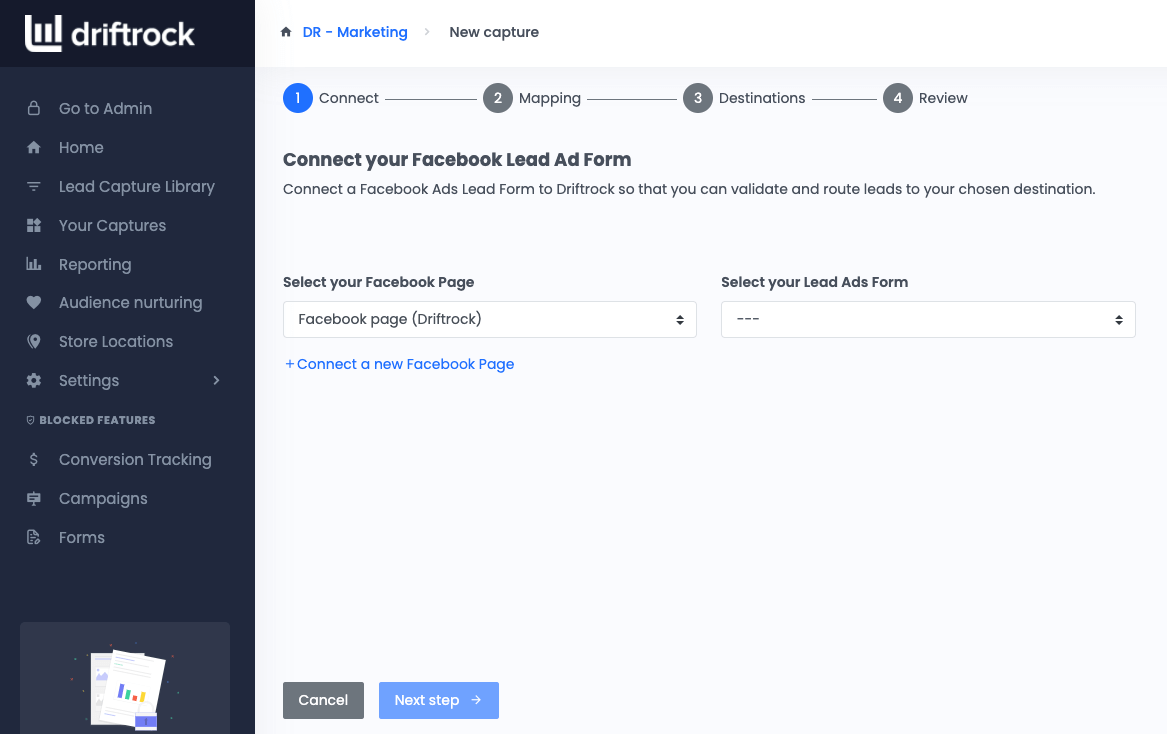
While creating your Google Sheet, please remember:
- You should create a spreadsheet with column headers in google drive, and then give the spreadsheet ID of that document to the destination in Driftrock
- You must leave the allow access boxes checked when adding the google drive credential so that Driftrock can write (add data) to the spreadsheet
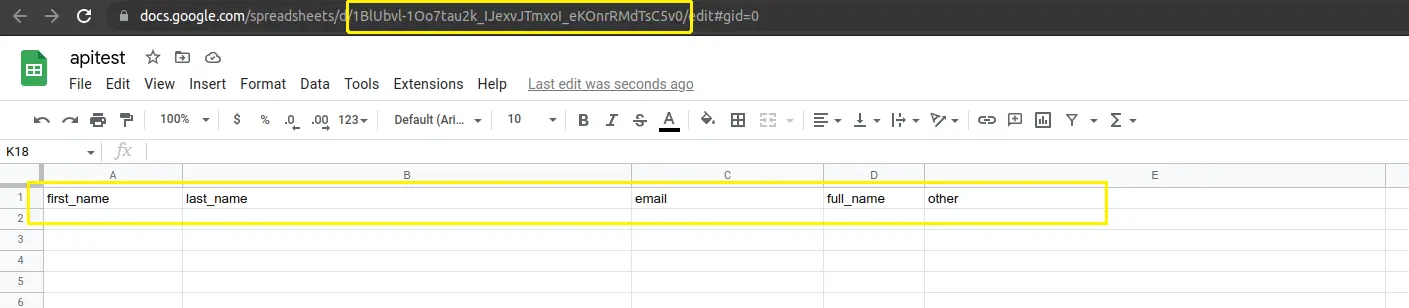
Google Sheets Facebook Custom Audience Integration
In addition to better reporting and validation, you should use Facebook’s Custom Audience to achieve better results. You can exclude, find lookalikes or target a specific segment.
Custom Audience targeting to exclude Google Sheets leads
Most people use Facebook Custom Audiences to exclude customers already in the pipeline. This will save you money and people won’t get annoyed with multiple ads.
Simply add the Google Sheet segment you wish to exclude as an Exclusion Audience when setting up your Ad sets.
Lookalike Audiences
Once you have a list of good leads in your Google Sheet, you can use it to build a lookalike audience on Facebook to generate high-quality leads.
Custom Audience targeting of leads in Google Sheets
How to setup Facebook Custom Audiences from Google Sheets
The manual method
You can setup Facebook Custom Audiences by exporting a CSV of all or some of your lead segments and uploading them to Facebook.
- Export your CSV
- Login to Facebook Business Manager
- Click on Audiences
- Click Create Custom Audience
- Choose Customer List as the source of your audience data
- Follow the instructions to upload your customer list
Automatically sync Google Sheets with Facebook Audiences (recommended)
Using CSVs to create custom audiences on Facebook isn’t scalable, and also makes it very difficult to stay GDPR and Data Protection laws compliant.
Updating the targeting as preferences change or people unsubscribe can mean managing too many CSVs and audiences.
To automate the process, you can use a tool like Driftrock to keep the Google Sheets segment in constant sync.
Driftrock adds and removes records every 3 hours.
1. Sign up to create your free Driftrock account.
2. Click Audience Nurturing in the left-hand navigation.
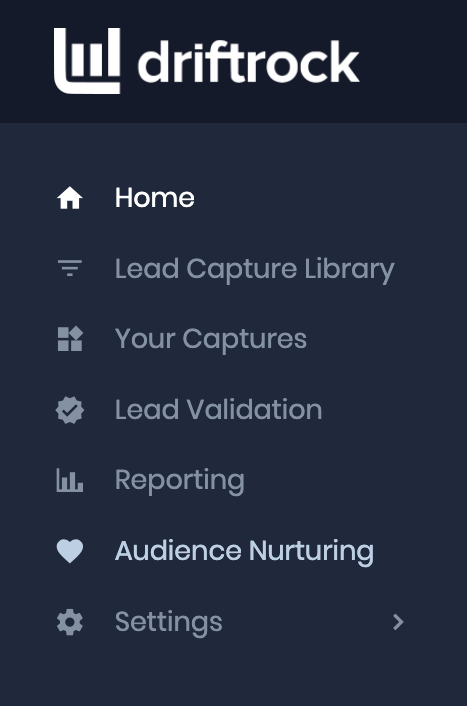
3. Click create new sync, and follow the wizard.
You can choose the segment you wish to keep in sync and the frequency. We recommend weekly for Lookalikes and 3-hourly for exclusions and targeting.
4. Within 10 mins or so (depending on your audience size), you can start using your audience in Facebook.
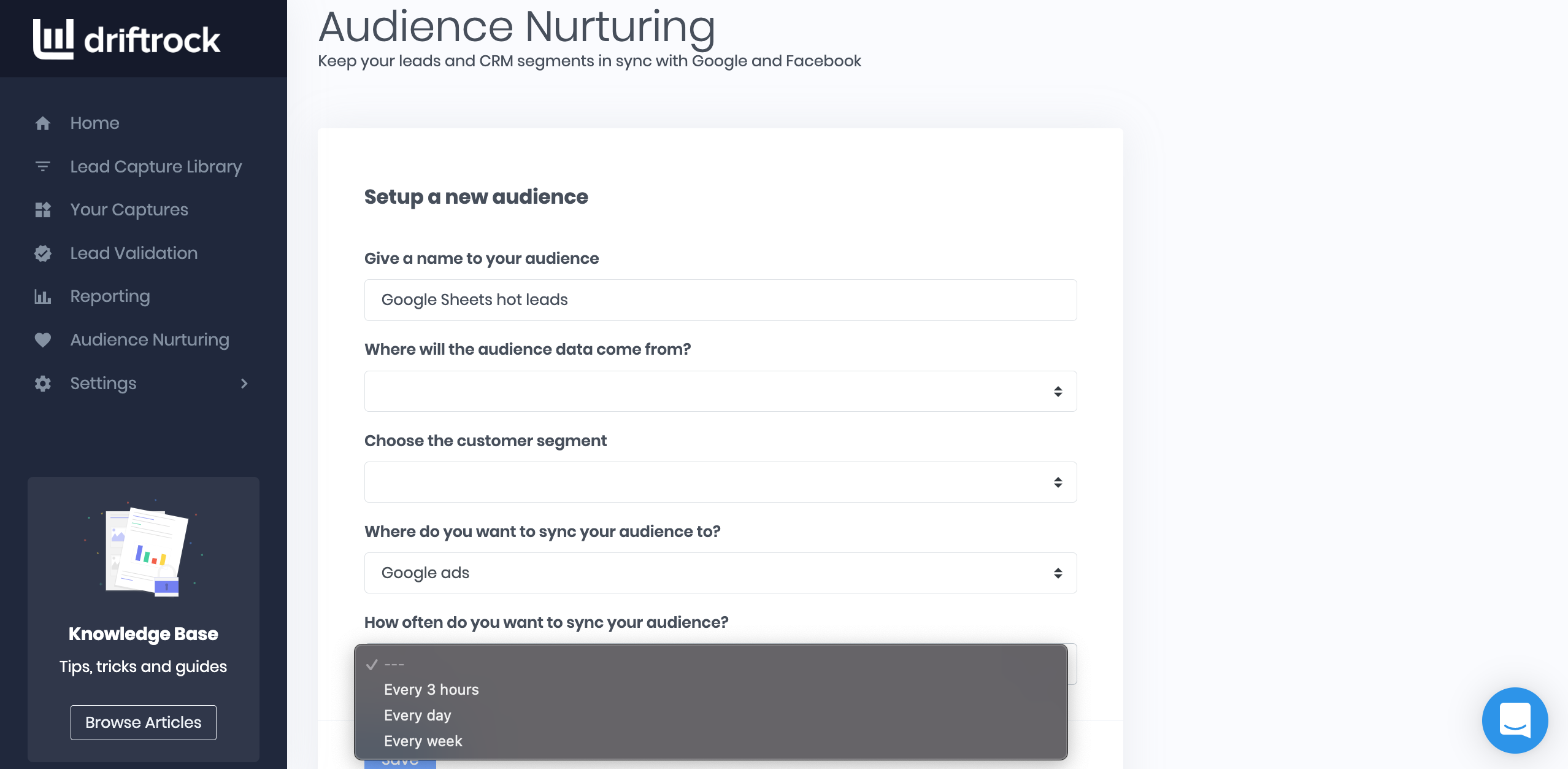
Google Sheets Facebook Offline Conversions Integration
To close the loop on all your awesome marketing work, you should always measure and optimise the outcomes that drive business results. In lead generation, it means using the purchase data (or other such conversion actions) instead of just leads generated. This data may be in your Google Sheet as an opportunity or sale.
Facebook uses a tool called Facebook Offline Conversions that allows you to measure offline conversions back to the ads that drove that conversion.
Offline Conversions can match on either a Facebook Lead ID if the lead came from Facebook Lead Ads, or personal data like email addresses (in a similar way that Custom Audiences works).
The automated method (recommended)
To send a consistent stream of conversion events back to Facebook from your Google Sheet, you'll need to automate the process.
The faster you send back conversion events, the more accurate the attribution.
Driftrock has an offline conversion sync tool to automate the process.
We highly recommend sending back Facebook Lead IDs for any leads that come from Facebook lead ads to maximise the match rate. A lead ID will result in a 100% match vs personal data, which will depend on whether it's the same email address used by the customer on Facebook.




