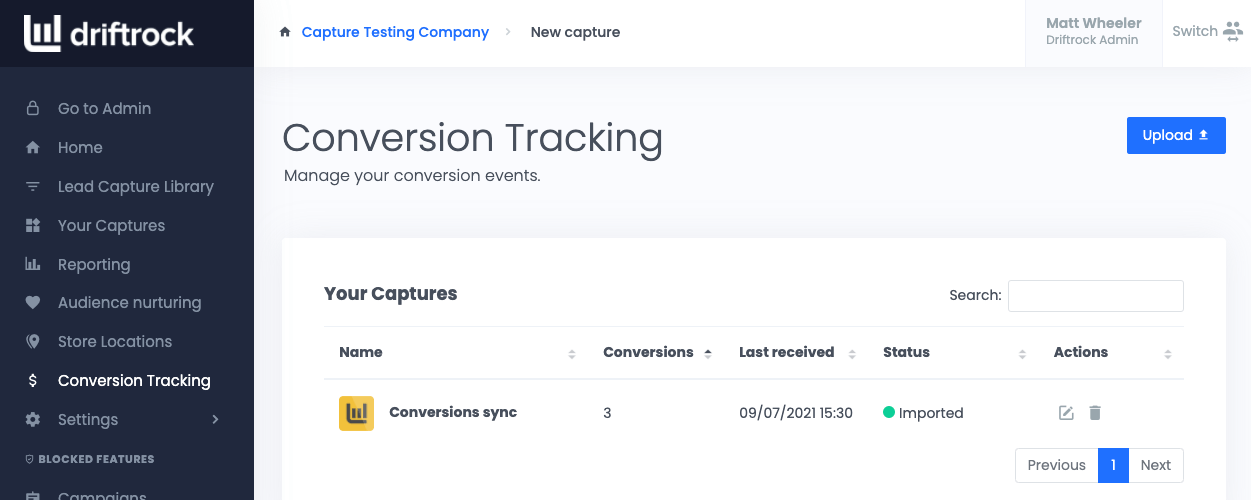In this article we explain how to setup your Dynamics 365 Sales Facebook integration to unlock the power of customer data in your marketing campaigns!
Connecting Facebook to Microsoft Dynamics 365 unlocks a huge number of advanced marketing tactics to help you drive more leads, sales and track your campaigns better.
Facebook Lead Ads to Microsoft Dynamics 365 Sales
If you're using Dynamics 365 Sales, then it's likely that lead generation is a core part of your marketing strategy, and there's no better ad format for driving high volume leads than Facebook lead ads.
Facebook Lead Ads (or Facebook Instant Forms in Ads Manager), make it incredibly easy for customers to quickly fill out lead forms for your products, services or content by loading a native form directly within Facebook, that also pre-fills with details from their account. Our clients typically see a 50% lower CPL than sending to website landing pages!
Speed is critical though. As you know, the faster you can respond to leads, the more likely they are to convert.
How to get Facebook Leads into Dynamics 365
The manual method:
You can export leads from Facebook manually via CSV and upload to Dyncamics.
1. Facebook forms are stored on a Facebook Page level.
2. Head to your Facebook page > Publishing tools > Forms Library
3. Click on the form you want to download leads from, and choose Download.
Automatically sync Facebook leads to Dynamics 365 Sales (the high converting way!)
Export CSVs is time you could be spending on your marketing. It also means response times are lower and it's not secure leaving files of customer data around.
With Driftock you can start syncing your Facebook Lead Ads leads to 365 Sales in minutes.
1. Sign up to create your Driftrock account.
2. Choose Facebook Lead Ads from the Driftrock Lead Capture Library (you can also automate 20+ other lead sources too).
3. Follow the wizard to connect your Page and MIcrosoft Dynamics 365 Sales account.
4. You're done. Put that time you saved to better use!
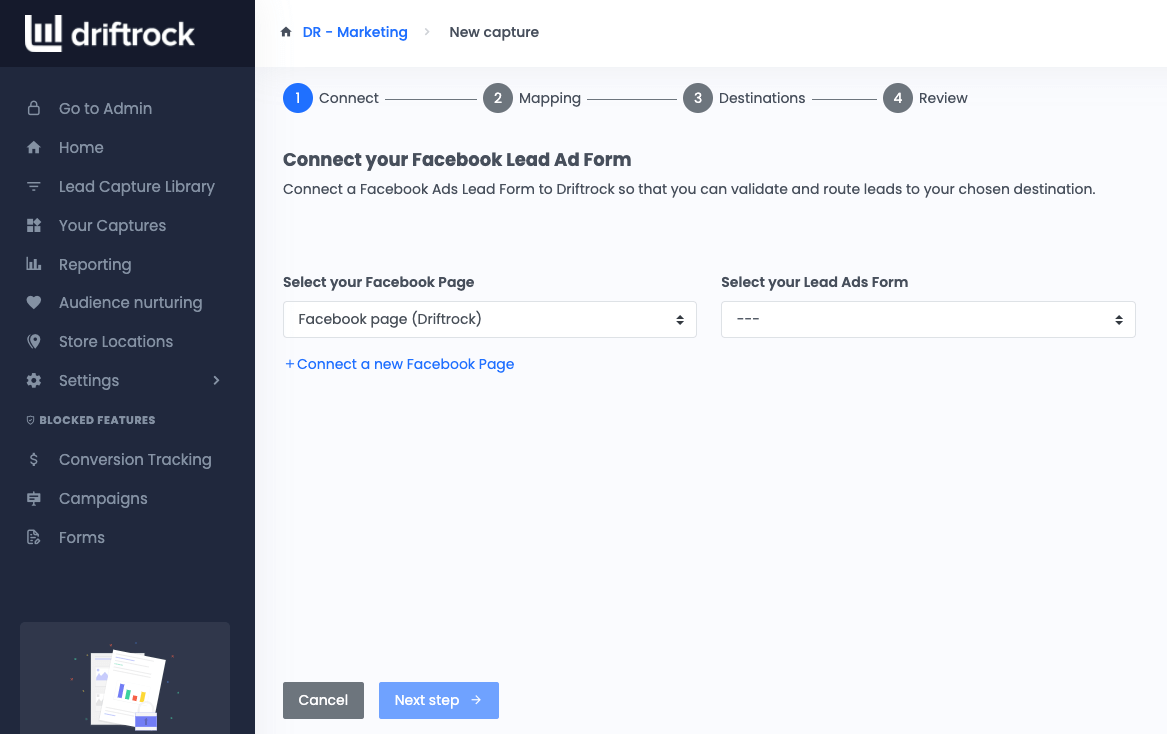
Microsoft Dynamics 365 Facebook Custom Audiences
Facebook Custom Audiences are by far, the most powerful targeting you can use in Facebook Ads.
You can target, exclude and find Lookalikes to drive better ROI.
Custom Audience targeting to exclude Dynamics 365 Sales lists
The most common use-case for Facebook Custom Audiences is to exclude customers already in your pipeline so you don't waste money, and they don't get annoyed with multiple ads.
Simply add the Dynamics customer segments you wish to exclude as an Exclusion Audience when setting up your Adsets.
Lookalike Audiences
Once you've got an idea of what good leads and customers look like in Dynamics, using these lists to seed Lookalike audiences it the ultimate way to generate more people like these best leads.
Custom Audience targeting of leads in Dynamics 365
Sophisticated marketing funnels include nurturing leads or contacts as they move through your customer journey.
With Custom Audiences, it's possible to add contacts to Adsets with sequential messaging to increase conversion rates through the funnel.
In our experience this increases reach over 3X vs just emailing them.
How to setup Facebook Custom Audiences from Dynamics 365
The manual method
Just like lead ads, everything can be done using a CSV export.
This time, you can export a CSV of all or some of your contacts in Dynamics, then upload them to Facebook.
- Export your CSV from Dynamics.
- Login to Facebook Business Manager.
- Click on Audiences.
- Click Create Custom Audience
- Choose Customer List as the source of your audience data.
- Follow the instructions to upload your customer list.
Automatically sync Dynamics 365 Sales with Facebook Audiences (the high performing way!)
Uploading Custom Audiences from Dynamics using a CSV doesn't scale, and also makes it hard to stay compliant with Data Protection laws like GDPR when customer preferneces change.
Not to mention, keeping all your audiences in sync simply does not scale. You'll be tearing your hair out trying to maintain all the compliant audiences on Facebook.
To automate the process, you can use a tools like Driftrock to keep Dynamics 365 segments in constant sync.
Driftrock adds and removes records every 3 hours.
1. Sign up to create your Driftrock account.
2. Click Audience Nurturing in the left hand navigation.
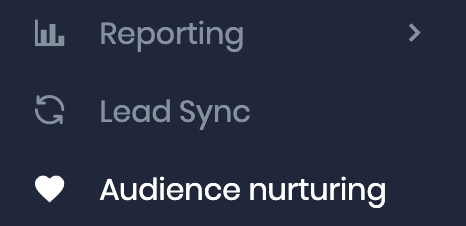
3. Click create new sync, and follow the wizard.
You can choose the segment you wish to keep in sync and the frequency. We recommend weekly for Lookalikes and 3-hourly for exclusions and targeting.
4. Within 10 mins or so (depending on your audience size), you can start using your audience in Facebook.
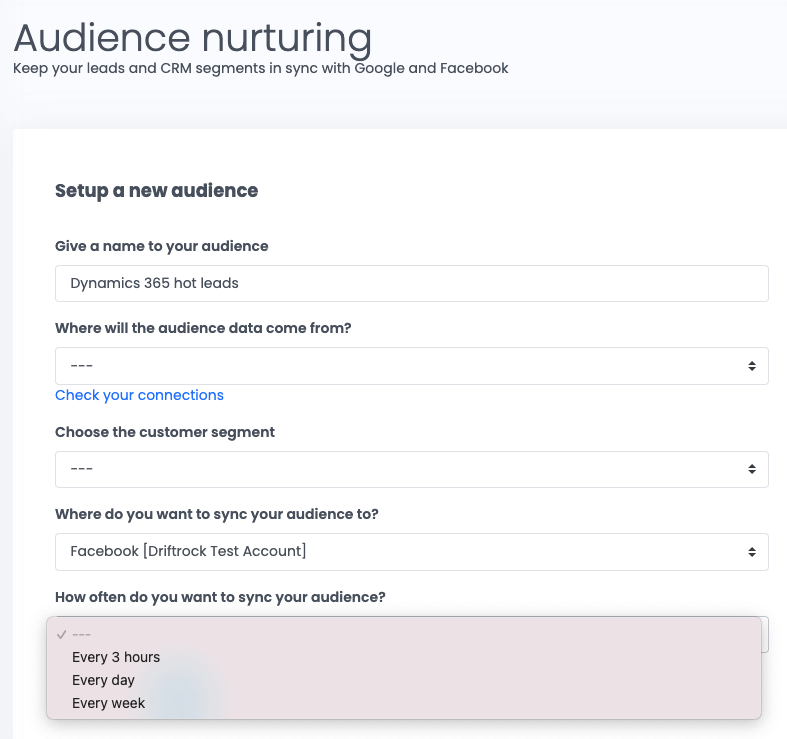
Dynamics 365 Facebook Offline Conversions
To close the loop on all your awesome marketing work, you should always measure and optimise to the outcomes that drive business results.
Most of the time in lead generation, this isn't a lead - it's a sale or purchase. This purchase data most likely lives in your Microsoft Dynamics 365 Sales account as closed opportunities.
Facebook has a handy tool called Facebook Offline Conversions that allows you to measure offline conversions back to the ads that drove that conversion.
Offline Conversions can match on either a Facebook Lead ID if the lead came from Facebook Lead Ads, or personal data like email addresses (in a similar way that Custom Audiences works).
How to setup Facebook Offline Conversions from Dynamics 365 Sales
To send a constant stream of conversion events back to Facebook from Dynamics 365, you'll need to automate the process. The faster you send back conversion events, the more accurate the attribution.
Driftrock has an offline conversion sync tool for Dynamics 365 to automate the process.
We highly recommend sending back Facebook Lead IDs for any leads that come from Facebook lead ads to maximise the match rate. A lead ID will result in a 100% match vs personal data, which will depend on whether it's the same email address is used by the customer in Facebook.
1. Sign up to create your Driftrock account.
2. Click Conversion Tracking in the left hand navigation.
3. Follow the wizard steps to connect and setup your 365 Sales conversion sync.